Innr Zigbee lampen verbinden met Samsung SmartThings
Gebruik de SmartThings app en/of spraakbediening om jouw slimme verlichting te bedienen
Innr Smart Zigbee lampen zijn zeer aanpasbaar: ze sluiten naadloos aan op Samsung SmartThings. Leer hoe je jouw Innr Zigbee lampen kan koppelen met jouw SmartThings hub.
SmartThings is een smart home systeem met een eigen hub en slimme producten. Omdat SmartThings Zigbee gecertificeerd is, kunnen Innr lampen communiceren met de SmartThings hub. We spreken allemaal dezelfde taal.
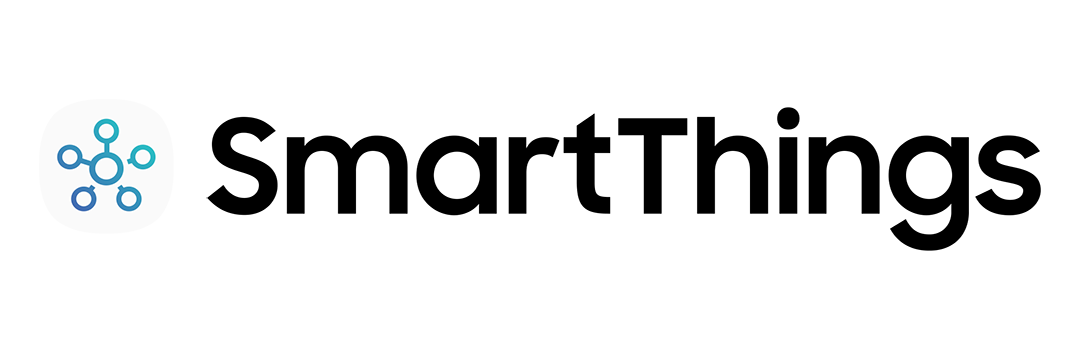
Innr lampen toevoegen aan jouw SmartThings set-up
In de SmartThings app:
- Raak vanuit het beginscherm het ‘Plus (+) icoon’ aan en selecteer ‘Apparaat’
- Selecteer ‘SmartThings’ en raak ‘Verlichting’ aan
- Raak ‘Start’ aan
- Kies een Hub voor het apparaat
- SmartThings Wifi en SmartThings Hub (2015 en eerder): Tik op ‘Doorgaan’
- Kies een kamer voor het apparaat en raak ‘Volgende’ aan
- Terwijl de Hub zoekt:
- Installeer de lamp en zet hem aan
- Het lampje knippert twee keer als het klaar is om verbinding te maken
Gebruik SmartThings met de Google Assistant of Amazon Alexa via de SmartThings-app.
Ga naar deze link om te leren hoe je Alexa kan verbinden met SmartThings. Via de Alexa-app kan je je lampen verbinden door een Skill in te schakelen. Ga naar deze link om te leren hoe je Google Assistant kan verbinden met SmartThings. Na het doorlopen van een aantal stappen ben je klaar om je lampen eenvoudig met je stem te bedienen.
Eenvoudig je lampen bedienen
Handen vol? Vraag Alexa of Google om het licht aan te doen, de lichten te dimmen of te verlichten of van kleur te veranderen.
- “Alexa, switch on the light”
- “OK Google, dim het licht in de slaapkamer.”
- ‘’Alexa, are the lights in the kitchen off?’’
- “Hé Google, verander de lichten in blauw.”
Gerelateerde artikelen
Quick answers
Your lights still need to be linked to your Bridge. This is needed to make sure you are the only one in control of your lights, and not your neighbour (and vice versa!). As long as a lights isn’t linked to a Bridge, it will flash for a few seconds when turned on. To connect one or multiple lamps with your Bridge, use the app to have the Bridge search for lamps, and turn them on one by one. Every lamp flashes for a bit when turned on because it hasn’t connected yet, but it’s found by the Bridge within 4 seconds and will flash one more time to signal it’s connected.
Once the lights have been linked to your Bridge or Remote you can safely move them or put them in another fitting. You can keep controlling the moved lamps, provided that the lamp is still within acceptable range of the Bridge, or has enough other Bridge-connected lamps close to it to pass the signal. Of course, moving a lamp may mess up your room layout a bit, but you can resolve this in the app.
There are two ways to connect the Innr lamps to SmartThings. The first way is also as follows:
- Go to a room.
- Press the + sign to add device.
- Scroll to “Lighting”.
- Select “Innr” brand logo.
- Follow the steps.
If your lights automatically jump to a standby mode using this method, you could try the second pairing method:
- Select the + sign at the top of the Home screen to add something.
- Select “device”
- Then at the top of the screen, press the “Scan nearby” option.
- The bulb gets recognised, connects and added.