Discover what you can do with the Innr Remotes
Everything you need to know about Smart Button (RC 210) and the Remote Control (RC 250)
You’ve bought a Innr Remote Control or Smart Button, or you’re thinking of buying one (or two). Smart thinking! How to set them up? How do they function? Can they be used in your Philips Hue system? Discover what you can do with the Innr Remotes.
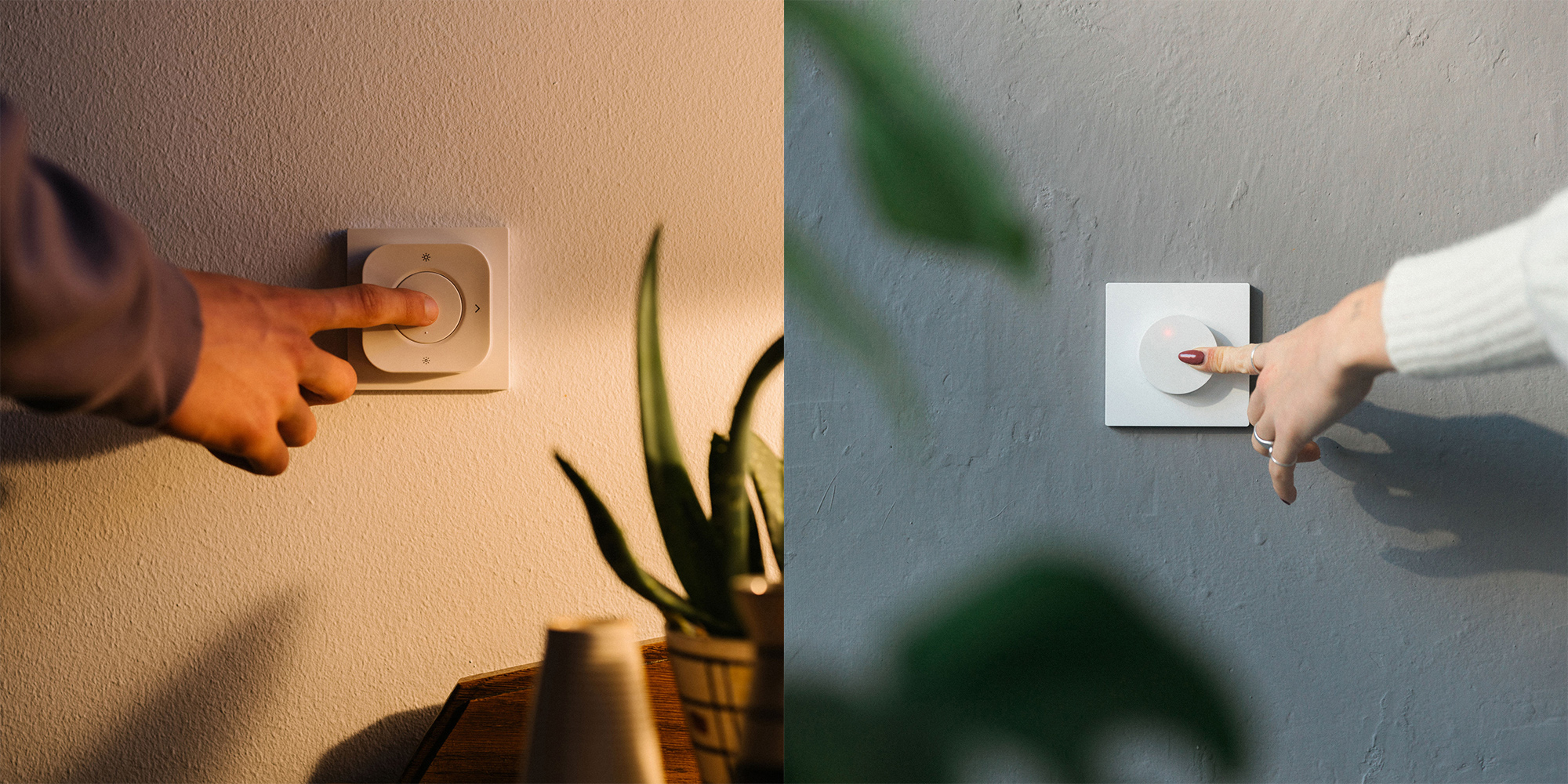
What can I do with my Remote Control (RC 250) or Smart Button (RC 210)?
With the Innr Smart Button, you can turn lights on and off, dim them, cycle through scenes, and set your favourite scenes as presets on your remote.
With the Innr Remote Control you can do the same, plus cycle through the colours of the rainbow.
How do I use the Smart Button (RC 210)?
Tap the Smart Button once to turn your lights on or off, double tap to cycle through scenes, and push and hold the Smart Button to dim or brighten. At the moment, you can set your 3 favourite scenes as presets on your Smart Button via the Innr app, but in the future, you will be able to set your favourite 5 scenes as presets.
How do I use the Remote Control (RC 250)?
Use the button in the middle to turn your lights on or off, use the upper or lower button to dim your lights, and use the left or right button to cycle through the scenes. Push and hold the left or right button to cycle through the colours of the rainbow. At the moment, you can set your 5 favourite scenes as presets on your Remote Control via the Innr app, but in the future, you will be able to set your favourite 6 scenes as presets.

Connecting the Innr Smart Button to the Innr Bridge
When connecting a Smart Button to the Innr Bridge, make sure you do not remove the sticker with QR-code on the side of the Smart Button.
- Put the remote in pairing mode by pressing the reset button for 3 seconds.
You will find this button on the back of the remote; remove the cover, and you will see the battery and the reset button. When the LED blinks once per second, the remote has been successfully reset. - Open the Innr App and make sure your Innr Bridge is connected.
- In the upper right corner of your screen, tap the “+” icon.
- Press “Add Device”.
- Scan the QR code on the side of the Smart Button.
- Remove the plastic tab on the back of the Smart Button.
- Press “Next step” to start searching for the Smart Button.
- Follow further instructions in the Innr App.
You will need to fill out your WiFi network password and the Innr App is going to search the Smart Button.
Once found, you can add the Smart Button to a room of your choosing.
Connecting the Innr Remote Control to the Innr Bridge
- Put the remote in pairing mode by pressing the reset button for 3 seconds.
You will find this button on the back of the remote; remove the cover, and you will see the battery and the reset button. When the LED blinks once per second, the remote has been successfully reset. - Open the Innr App and make sure your Innr Bridge is connected.
- In the upper right corner of your screen, tap the “+” icon.
- Press “Add Device”.
- Scan the QR code on the back the Remote Control.
- Remove the plastic tab on the back of the Remote Control.
- Press “Next step” to start searching for the Remote Control.
- Follow further instructions in the Innr App.
You will need to fill out your WiFi network password and the Innr App is going to search the Remote Control.
Once found, you can add the Remote Control to a room of your choosing.
Can I use the Innr Remotes with Philips Hue?
Yes, you can connect your Innr Smart Button and the Remote Control to a Philips Hue Bridge. How? Just keep reading.
Connecting the Innr Smart Button to the Philips Hue Bridge
- Put the remote in pairing mode by pressing the reset button for 3 seconds.
You will find this button on the back of the remote; remove the cover and you will see the battery and the reset button. When the LED blinks once per second, the remote has been successfully reset. - Search for a lamp with the Philips Hue app. When connection is successful, the LED on the Smart Button will blink fast 2 times.
The button is now connected to the Philips Hue Bridge, but the Philips Hue app does not find a lamp nor it will become visible in the app.
After this, you can connect the button to the light(s) of your choice.
Connecting the Innr Smart Button to a smart light
- Turn the light off for at least 5 seconds using the light switch and turn it on again. The light is in pairing mode for 1 minute from now.
- Hold the Smart Button close to the lamp you want to connect.
- Press the Smart Button 3 times (next press within 0.25 seconds) and hold the third press for 3 seconds. The LED on the Smart Button will blink once per second.
A lamp from Innr or Philips Hue blinks when connection is successful. If you have a lamp from another brand, the reaction of the lamp when connection is successful may vary.
Repeat these steps for all the lights you would like connected to your Smart Button.
You can now control the connected light(s) from the app and with the Smart Button.

Connecting the Remote Control to the Philips Hue Bridge
- Put the remote in pairing mode by pressing the reset button for 3 seconds.
You will find this button on the back of the remote; remove the cover and you will see the battery and the reset button. When the LED blinks once per second, the remote has been successfully reset. - Search for a lamp with the Philips Hue app. When connection is successful, the LED on the remote will blink fast 2 times.
The remote is now connected to the Philips Hue Bridge, but the Philips Hue app does not find a lamp nor it will become visible in the app.
After this, you can connect the remote to the light(s) of your choice.
Connecting the Innr Remote Control to a smart light
- Turn the light off for at least 5 seconds using the light switch and turn it on again. The light is in pairing mode for 1 minute from now.
- Hold the Remote Control close to the lamp you want to connect.
- Press the middle button and the button with the big sun and hold for 3 seconds. The LED on the Remote Control will blink once per second.
A lamp from Innr or Philips Hue blinks when connection is successful. If you have a lamp from another brand, the reaction of the lamp when connection is successful may vary.
Repeat these steps for all the lights you would like connected to your Remote Control.
You can now control the connected light(s) from the app and with the Remote Control.
Can I connect my Smart Button or Remote Control directly to my smart light(s)/ without a Bridge?
Yes, you can connect your Innr Smart Button or Remote Control directly to your smart light(s) by following these steps:
Connecting the Innr Smart Button with a lamp
- Hold the Smart Button close to the lamp you want to connect.
- Press the Smart Button 3 times fast (next press within 0.25 seconds) and hold the third press for 3 seconds.
The LED on the Smart Button will blink once per second.
A lamp from Innr or Philips Hue blinks when connection is successful. If you have a lamp from another brand, the reaction of the lamp when connection is successful may vary.
Repeat these steps for all the lights you would like connected to your Smart Button.
You can now control the connected light(s) from the app and with the Smart Button.
Connecting an Innr Remote Control to a lamp
- Hold the Remote Control close to the lamp you want to connect.
- Press the middle button and the button with the big sun and hold for 3 seconds.
The LED on the Remote Control will blink once per second.
A lamp from Innr or Philips Hue blinks when connection is successful. If you have a lamp from another brand, the reaction of the lamp when connection is successful may vary.
Repeat these steps for all the lights you would like connected to your Remote Control.
You can now control the connected light(s) from the app and with the Remote Control.
This method is called ‘touchlink’ and with this method you use the Remote or Smart Button in a ‘Standalone mode’, so without the intermediate step of a bridge.
How do I reset a lamp using my Remote Control (RC 250) or Smart Button (RC 210)?
- Hold the remote close to the lamp you want to reset and start the Touchlink reset
- Innr Smart Button: Push the button 4 times and hold the 4th time for 3 seconds.
- Innr Remote Control: Push and hold the middle and lower button at the same time for 3 seconds.
- The LED of the remote will start to blink twice per second.
- Depending on the manufacturer of your lamp, the lamp will give a reaction when the reset has been successful.
